TV
FREQUENTLY ASKED QUESTIONS

HAVE YOU TRIED TURNING IT OFF, THEN BACK ON?
Since it’s an app-based streaming video platform, Nortex TV is only available exclusively to Nortex Internet customers.
Nortex TV is a full-featured streaming TV app that you download from Apple, Google Play or Amazon and install on a recommended device.
Guide to self-install your Evo Force box for Nortex streaming TV services:
All you need is:
- Nortex internet connection
- Gmail or Google account. If you don’t have an Google account, you can sign up here for free
- TV with an HDMI port
- HDMI cable (included in the box)
Steps to self-install your Evo Force box:
Evo Force 1 box contains – Evo Box, Power Cord, HDMI Cord, & Remote Control.
- The Power Cord will plug into the wall and Evo Box. The HDMI Cord will plug into the TV and Evo Box.
- Turn TV on and navigate to the HDMI port that the Evo Box is plugged in to.
- Pair the remote by following the directions on the screen.
- Connect to the WiFi network.
- Login to your Gmail or Google account.
- Follow the prompts on screen. You will make choices about Google Assistant based on your personal preferences.
- Choose a name for your Evo Box (ex: Living Room, Master Bedroom, etc.)
- Pair remote to TV by following the directions on the screen.
- Nortex TV will now open. Login to this with your Nortex TV credentials.
Watch our friendly technician Nat show you how to self-install your Evo Force box:
If your Evo Box remote is not turning your TV on/off or controlling the volume levels up/down, you need to re-pair your remote to your TV.
Steps to pair your Evo Force remote to your TV:
- Open Settings⚙️on your TV and scroll to “Remote settings”
- Select the “TiVo Remote” option
- Select “Change TV Set Up”
- Choose a TV Brand. If yours is unavailable, you may click “other” and type in your brand of TV.
- Select the Checkmark in Blue
- Press the “OK” to test Volume Up
- It will ask “Did it Work?” You will test the volume and see if it worked and choose “Yes or No”
- If it did not work, you will select “No” then continue this process until the Volume Control works and then choose “Yes”.
- It can sometimes take a few tries depending on your TV.
- Now your Remote is paired.
Remote guide for the Standard and Large Evo Force remotes:
Stardard remote-
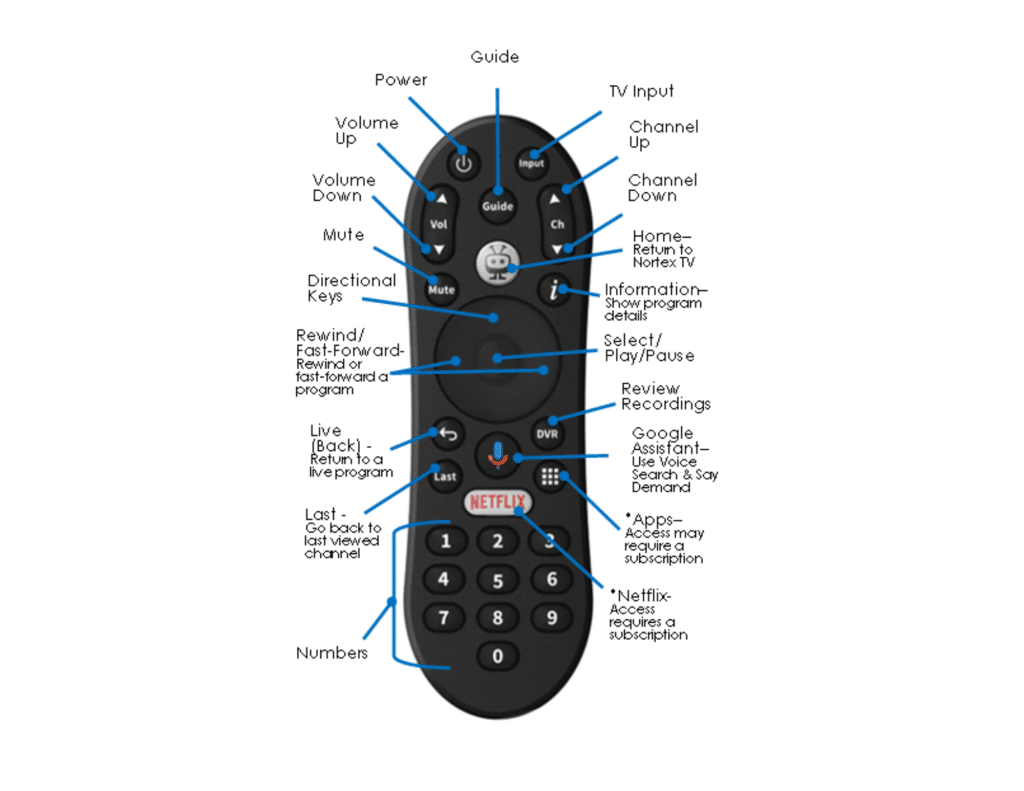
Large remote-
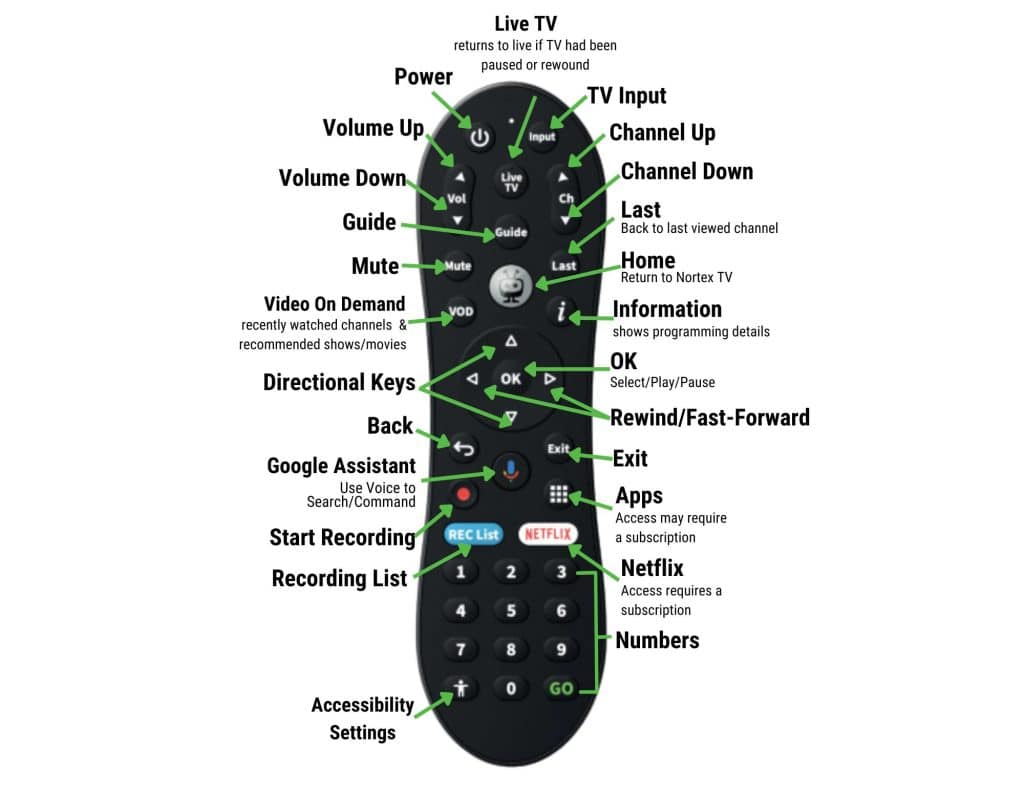
Steps to pair your new Evo Force remote to your current Evo Force box:
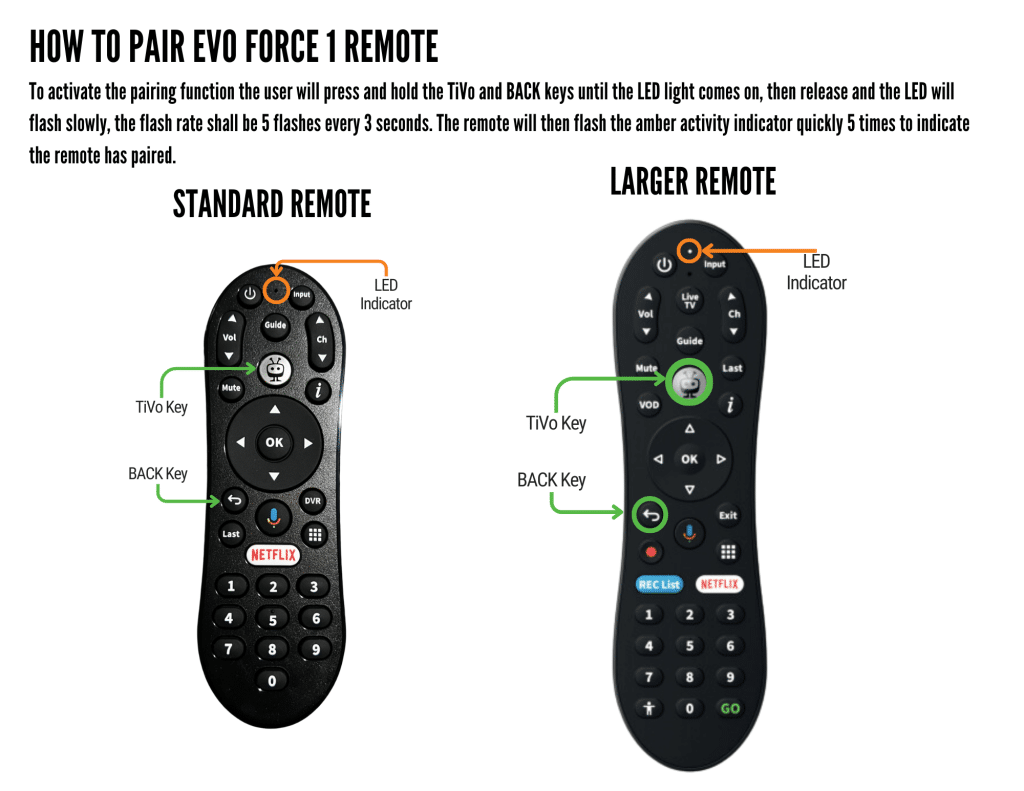
You do not need a smart TV to access Nortex TV. You only need to have a recommended device attached to your TV. A recommended device is one that we are confident in the features, responsiveness, presentation, and usability of the Nortex TV app on that hardware. Other devices may have access to and can play Nortex TV but may not be as feature-rich or as responsive experience as a recommended device. Note: If you choose to watch Nortex TV on a device that isn’t recommended, your viewing experience could be unsatisfactory.
**RECOMMENDED EXPERIENCE**
- Evo FORCE 1
Click here for a complete list of Nortex TV supported devices.
Simply call Nortex to sign up at 940-759-2251 or visit one of our office locations. It works over your Nortex Internet connection, so there’s no scheduling or inconvenience of a technician appointment!
Search for Nortex TV and download the app from the device’s respective App Store:
• For Amazon devices, go to the Amazon App Store and search for Nortex TV to download for free
• For Android devices, go the Google Play Store and search for Nortex TV to download for free
• For Apple devices, go to the Apple App Store and search for Nortex TV to download for free
You can also watch Nortex TV from your desktop at nortex.tv
Please verify that your device and its version is listed on our recommended device list. Click here for a complete list of Nortex TV supported devices.
Nortex TV is an app that’s easy to self-install. For support, you can call us at 940-759-2251. If you request to schedule a technician visit, an installation fee may be applied to your account.
Upon ordering Nortex TV service, a Nortex representative set up your username as your email address and assigned you a password.
If you forget your password, please visit nortex.tv and click ‘Forgot Password?‘ to reset:
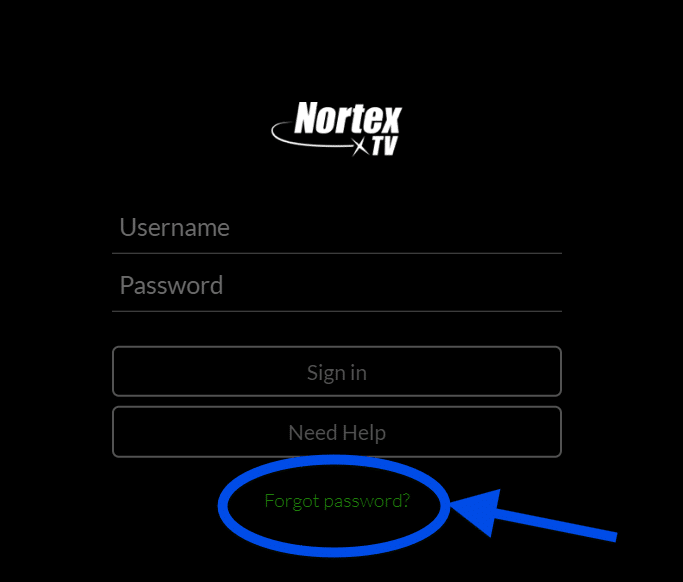
For more username or password questions, please call 940-759-2251 for more assistance.
Nortex TV includes a total of 3 streams meaning you can have 3 streaming devices watching Nortex TV at one time. Additional streams are available for purchase at $2/stream/month.
Nortex TV includes a total of 100 hours of Cloud DVR storage. Additional hours of Cloud DVR storage are available for purchase 150 Hours at $5; 200 Hours at $8; 300 Hours at $10. Replay TV and Restart TV functions do not use your allotted DVR hours.
Never miss the beginning of a show again! Restart TV lets you start the program you’re watching from the beginning, even if it’s half over! It is available with most channels. The Restart TV function is dependent on network transmission permissions.
Forget to record your favorite show last night? No worries! Replay TV allows you to view the past 72 hours of previously aired programming depending on the availability and permission from each content provider. The Replay TV function is dependent on network transmission permissions.
The fast-forward feature is only available when watching DVR recordings. It is not available when watching live TV or when utilizing Restart TV or Replay TV.
Watch our friendly technician Nat walk you through features of our Nortex TV using Evo Force:
Absolutely! As long as your device is connected to your home Wi-fi connection, you can watch it anywhere around your house! Need a stronger signal to a part of your home? Call Nortex at 940-759-2251 for a free analysis of your network and its equipment. Nortex does have Managed Wi-fi services available to help extend or strengthen Wi-fi coverage in your home for as low as $5/month.
When you ARE connected to your Nortex Internet connection, you get access to:
• Full channel lineup
• Cloud DVR Recordings
• Replay TV and Restart TV
• WatchTVEverywhere (WTVE)
When you are NOT connected to Nortex Internet, your access includes:
• Cloud DVR Recordings
• Live Channels Allowed by Network
• WatchTVEverywhere (WTVE)
*With Basic TV subscription, you get access to WatchTVEverywhere (WTVE) for free. WTVE allows you to access your favorite programming through the network’s affiliated app. Click here for more about WTVE.
Our preferred experience is with the Evo Force 1 device. Please call the Nortex office at 940-759-2251 to inquire.
Click here for a complete list of Nortex TV supported devices.
Yes, you can access parental controls in the settings. By enabling parental controls, a PIN is required to play content with TV-MA, R, or NC-17 ratings.
You can have 10 different devices on your account. If you need to log out of a device to utilize your stream on another device, navigate to the Settings icon and log out.
You can utilize your smartphone or tablet as your device remote if you are using an Amazon Fire TV, Apple TV or Android TV. To do so, go to the App Store of your device. Download the remote control app for your device. App names are Amazon Fire TV Remote, Apple TV Remote and Android TV. Follow the individual instructions for the app.

- Unplug your device and wait a few seconds
- Plug the device back into your television
- Power back on your device
- Then, log back into the app
If you continue to experience issues with your connection, speeds, and/or wireless connectivity, please contact Nortex technical support at 940-759-2251.
Nortex TV is an app-based video platform. Because of this innovative platform, the speed of Nortex Internet you subscribe to along with the wireless signal strength in your home are very important to the overall streaming experience.
Nortex TV is an adaptive bitrate meaning that it should be able to adjust to the speed available to operate. Nevertheless, the more devices connected to your Wi-fi, the less speed there is to go around to each device. Therefore, if you continually have buffering issues, you most likely need more bandwidth.
Call Nortex at 940-759-2251 for a free analysis of your network and its equipment. Nortex has Managed Wi-fi services available to help extend or amplify Wi-fi coverage in your home for as low as $5/month.
STEP-BY-STEP Self Install Instructions
All you need is:
- An internet connection
- An Amazon account. If you don’t have an Amazon account, you can sign up here for free
- A TV or other display with an HDMI port
- An HDMI cable (on 4K capable devices, you need an HDMI 2.0 or later compatible cable)
Start with these quick steps:
- Plug the power adapter into an electric outlet and the Fire TV device into your TV’s HDMI port.
- Use the USB cable to connect the power adapter and the Fire TV device.
- Install the batteries in the remote by matching them to the icons inside. If the remote doesn’t automatically pair with your Fire TV, press and hold the Home button for 10 seconds.
- Use the Source button on your TV remote to locate the HDMI signal for your Fire TV device.
- Now that your device is powered on, connected to your TV, and paired with the remote, all you need to do is follow the prompts on the Fire TV startup screen.
Install Nortex TV onto your Fire TV
- Now that your Fire TV is all set up, select the search icon to the left of “Home” at the top of the screen and search for Nortex TV, highlight it, and select the download button to begin downloading.
Once it’s done downloading, select Open to launch Nortex TV.
- Make sure you’re connected to your Nortex provided internet.
- Nortex TV needs to be connected to the internet provided to your home by Nortex in order to access your entire TV lineup.
- Go to Settings
- Choose My Fire TV
- Force a Restart
If you continue to experience issues with your connection, speeds, and/or wireless connectivity, please contact Nortex technical support at 940-759-2251.